Hi!
I'm having this issue
my TNAS is a model F2-210
Everything worked properly, with my windows 11 conected to the TNAS user. Then I create a new user, and suddenly TNAS seems to be disconected from windows.
Then:
When accessing from the mobile app TNAS mobile (android) and login as user i can access to three shared folders: "appdata", "public" and "user"
In browser desktop TOS (4.2.07-2012241608) as an admin or user, when accessing "File Manager" i can only see two shared folders "appdata" and "public"
Also when adding the TNAS to windows explorer, will only show "appdata" and "public" folders.
I've tried to "restore Shared Folders", and to give extended permissions to user and others sugestions in the forum, but still, the "user" shared folder wont appear in the "File Manager"
I don't know how to get access to the user Shared folder
User Shared Folder not showing in PC, only in mobile App
Re: User Shared Folder not showing in PC, only in mobile App
Regarding the disconnection after creating a user, we have not observed it. This may be caused by some abnormality. You can try to reinstall TOS to repair the system files that may have errors. If you do not want to reset the system configuration, you can send A log report to tech support to do some checking.
To make the user home directory visible at File Manager and Windows explorer, please go to Control Panel > User > More > Advanced Settings, check "Enable user home directory" and confirm.
To make the user home directory visible at File Manager and Windows explorer, please go to Control Panel > User > More > Advanced Settings, check "Enable user home directory" and confirm.
To contact our team, please send email to following addresses, remember to replace (at) with @:
Technical team: support(at)terra-master.com (for technical support)
Service team: service(at)terra-master.com (for purchasing, return, replacement, RMA service)
Technical team: support(at)terra-master.com (for technical support)
Service team: service(at)terra-master.com (for purchasing, return, replacement, RMA service)
- welltodocentury
- Posts: 1
- Joined: 28 Jun 2023, 14:53
Re: User Shared Folder not showing in PC, only in mobile App
It's possible an anomaly is to blame for this. To restore the system files, you can reinstall TOS.
Re: User Shared Folder not showing in PC, only in mobile App
Hi, you can see if you have check the "Enable user home directory" at TOS>Control Panel>User>More>Advanced Settings.
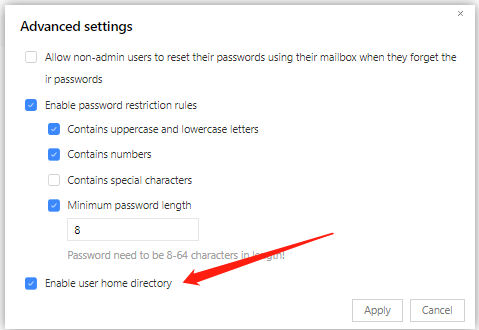
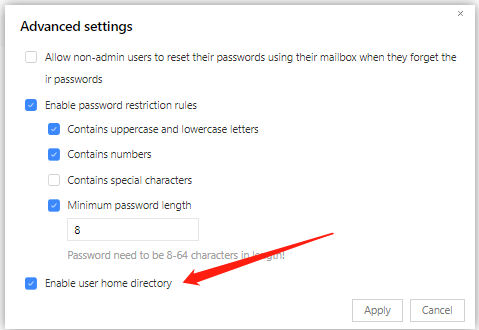
To contact our team, please send email to following addresses, remember to replace (at) with @:
Technical team: support(at)terra-master.com (for technical support)
Service team: service(at)terra-master.com (for purchasing, return, replacement, RMA service)
Technical team: support(at)terra-master.com (for technical support)
Service team: service(at)terra-master.com (for purchasing, return, replacement, RMA service)
Re: User Shared Folder not showing in PC, only in mobile App
Hi,
I have the same issue with F2-210.
Software version 4.2.43
the user folder is not visible at Windows Explorer
I have the same issue with F2-210.
Software version 4.2.43
the user folder is not visible at Windows Explorer
Re: User Shared Folder not showing in PC, only in mobile App
Please try the method of enabling the user home directory mentioned by TMzethar above.
If that doesn't work, it's possible that you're using the guest user, which you need to disable and then log back in as the user you need to see your home directory.
If that doesn't work, it's possible that you're using the guest user, which you need to disable and then log back in as the user you need to see your home directory.
Re: User Shared Folder not showing in PC, only in mobile App
All options mentioned are enabled.
My user is the "admin" user and is the same folder that I can't view.
My user is the "admin" user and is the same folder that I can't view.
Re: User Shared Folder not showing in PC, only in mobile App
{L_BUTTON_AT}Dann
The situation you mentioned may be caused by some exceptions.
It may be the reason for the user name, because the latest version has banned the use of admin for security, you can try to change it to another name. (It is recommended to create another administrator user first to prevent unknown reasons from causing admin to be inaccessible after renaming )
To contact our team, please send email to following addresses, remember to replace (at) with @:
Technical team: support(at)terra-master.com (for technical support)
Service team: service(at)terra-master.com (for purchasing, return, replacement, RMA service)
Technical team: support(at)terra-master.com (for technical support)
Service team: service(at)terra-master.com (for purchasing, return, replacement, RMA service)