Applicable version
TOS 5.1.X
Fault phenomenon
For some reasons, you may not be able to search for TNAS devices in smart TVs or TV boxes or cannot view media files on TNAS normally. If this happens, you can refer to the following guidelines for troubleshooting.
Cause analysis
There are many reasons why the device cannot be searched, for example: the system service is not started, the permission or index is not configured successfully, the network is not connected correctly, and the device does not have the function of automatic search. Please refer to the following guidelines to troubleshoot one by one:
A. Related system services are not started
Check the following items according to the protocol supported by your smart TV or TV box to ensure that the relevant system services have been started normally.
1. Open the Multimedia Server application, and check if DLNA/UPnP is enabled for the "Connected" LAN; Go to TOS > Control Panel > Network Service > Media Index, and check whether the shared folder that needs to be viewed has been added to the media index. After enabling the multimedia server and waiting for indexing to complete, you should be able to use DLNA/UPnP to search for TNAS devices and view media files.
2. Go to TOS Control Panel > File Service > SMB, and check if SMB is enabled.
If you still cannot discover the TOS shared folder directory after enabling SMB, you can cancel the enable "Hide shared folders from users without permissions" on the SMB settings interface.
If you want to view media files without a password, you need to go to TOS Control panel > users > edit guest user > undeactivate guest user.
3. Go to TOS Control Panel > File Service > NFS, Check if NFS is enabled.
4. Go to TOS Control Panel > File Service > FTP, check if FTP is enabled.
5. Go to TOS Control Panel > File Service > WebDAV, Check if WebDAV is enabled.
B. Permissions or indexes are not configured successfully
1. When using DLNA/UPnP devices to view some media files, please try to re-add the shared folder to the media index and rebuild the index.
2. When using SMB, FTP, or WebDAV to view media files normally, please go to TOS Control Panel > User > Edit user's shared folder permissions.
3. When using NFS to search and view media files, please go to TOS > Control Panel > Shared Folders > Edit Shared Folder Permissions > Set Shared Folder NFS Permissions. When setting the mapping rules, you can choose "map all users as super users" and "map all users as guest". If some media files cannot be viewed normally after selecting "Map all users as guest", you can edit the guest user permissions of the files.
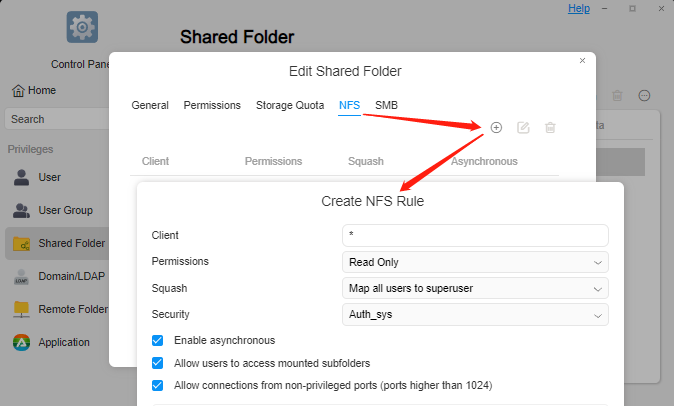
C. The network is not connected properly
1. The TNAS or TV box IP may conflict with other devices, try to change it to an unused IP address.
2. Check the network connection between TNAS and TV box.
D. The device does not have the function of automatic search
Some TV boxes or players cannot automatically search for devices and need to manually add access addresses, account numbers, and passwords.
Note
The above are the troubleshooting methods for searching and playing media files on TNAS devices. During the above troubleshooting process, if you need assistance, please contact our customer service personnel.


