Applicable models: all TNAS models
Common causes and solutions for abnormal SMB access:
Reason 1: Using \\IP in the file management of Windows prompts "Windows cannot access the target".
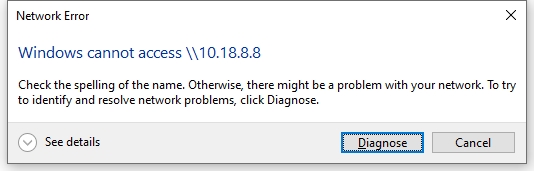
Solution:
1. Go to TOS system >control panel >CIFS/SMB file service, check and enable the SMB file service;
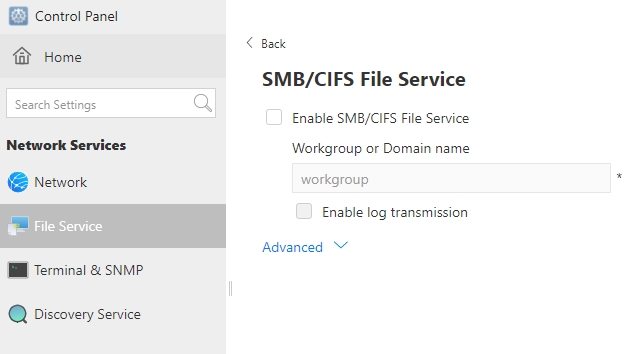
2. Go to Windows >Control Panel >Programs and Features, enable the SMB client.
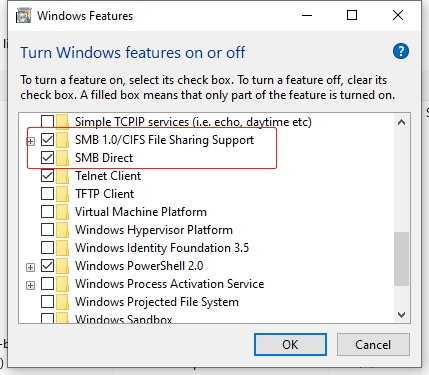
Reason 2: When filling in user information, the window always prompts "The user name or password is incorrect".

Solution: Exclude the situation that the username and password you entered are correct, then it may be that there is an "&" symbol in the password, please change the password.
Reason 3: Windows prompts that SMB1 version is not supported when using SMB service to access.
Solution: Go to TOS system >control panel >CIFS/SMB File Service > Advanced, switch the maximum SMB version to SMB3.
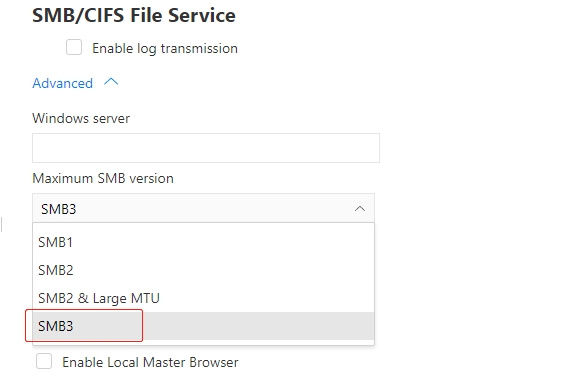
Reason 4: When opening the network drive mapped by SMB on Windows, it prompts "An error occurred while reconnecting".
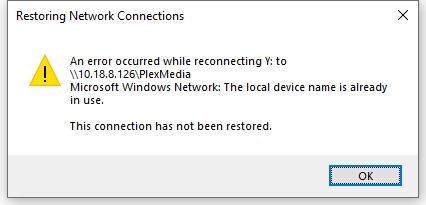
Solution: The user's password in the mapped drive has been changed. Go to Windows > Control Panel > Credential Manager> Windows Credentials, remove the TNAS user credentials, disconnect the original network mapped drive and remap with the new user information.
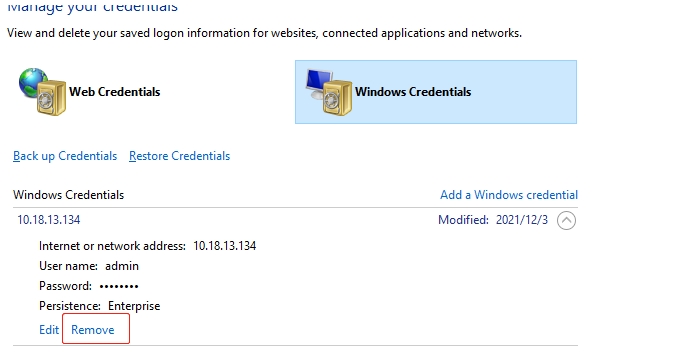
Reason 5: Windows prompts that multiple users are not allowed to access when using SMB service to access.
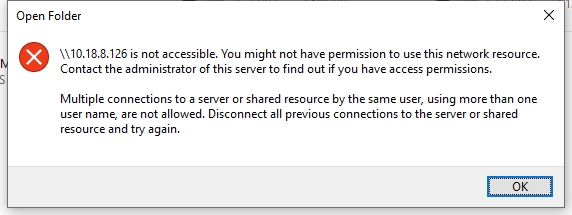
Solution:
1. Disconnect the SMB network drive of Windows.
2. Delete the TNAS user stored in the Windows credential manager.
3. Use Windows + R to enter "cmd" to open the DOS window, enter net use * /del /y to clear the connected SMB user cache, and try to access the NAS again.

Reason 6: The workgroup in control panel > CIFS/SMB File Service is empty.
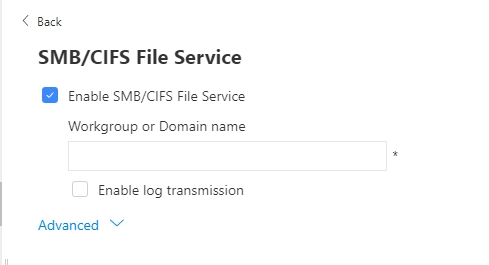
Solution: Please enter "workgroup" or a domain name that you know is in use on your computer. If it doesn't work, there may be an error in the configuration file of the Samba file service, please contact our tech team to check it remotely.
Reason 7: The password uses special characters.
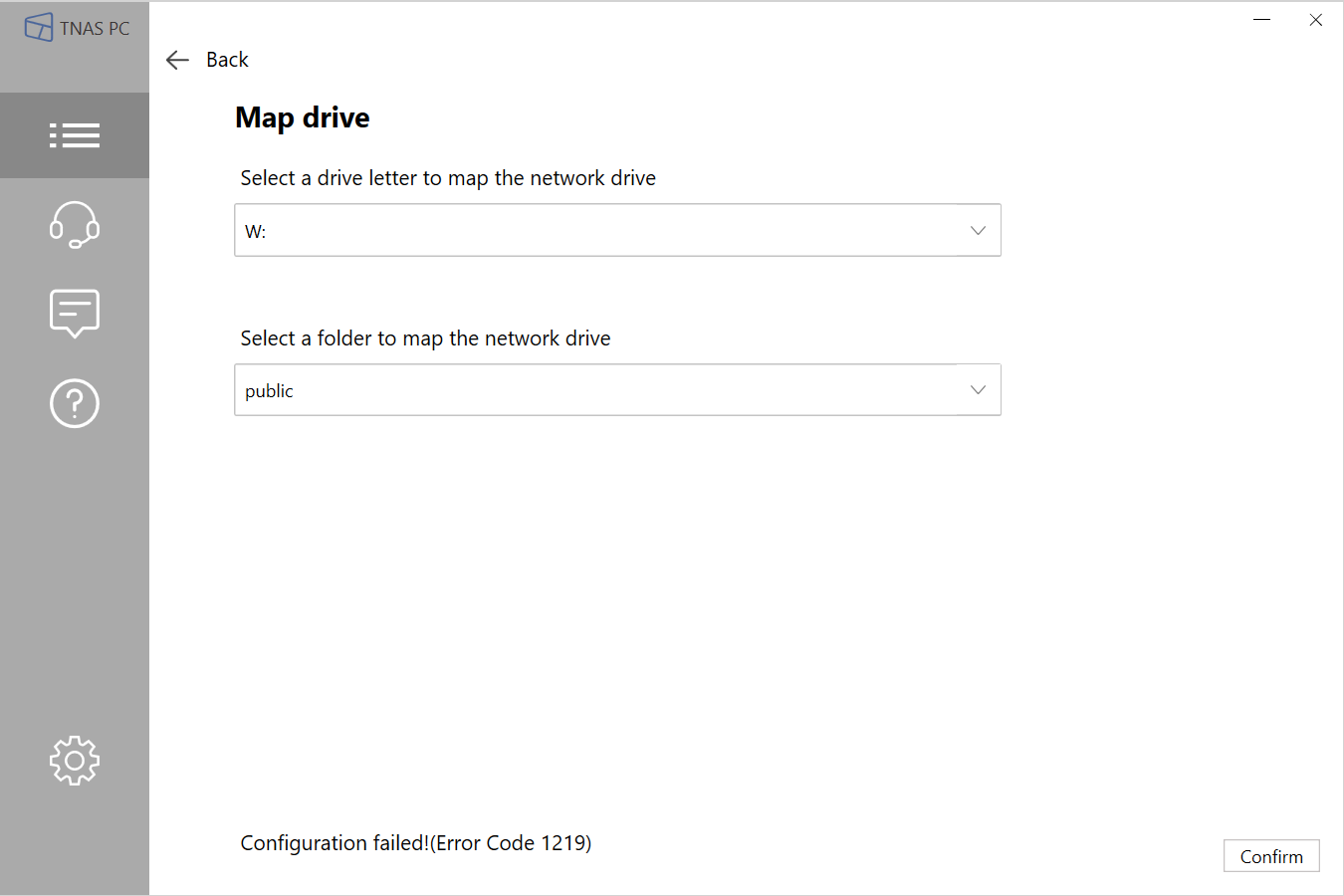
Solution: Change the password to one without special characters.
Reason 8: TNAS is an arm architecture device, which has samba cache on TOS.
Solution:
Try to clear the samba cache of old account or guest account on TOS.
1. go to TOS - Control Panel - User - guest - edit - Advanced Settings, check the " Disable this user account"-"Immidiately",and click "Apply".
2. go to TOS - Control Panel - File Services, disable SMB/CIFS service
3. restart TNAS, then go to TOS - Control Panel - File Services, enable SMB/CIFS service.
4. perform the "Case 5" steps once.
5. if steps 1,2,3 do not work, disable the SMB/CIFS service again.
6. Log in to SSH and switch to root privileges, enter the following command in SSH to manually clear the samba cache on TOS:viewtopic.php?f=78&t=2350
Code: Select all
cd /var/lib/samba/
rm account_policy.tdb group_mapping.tdb share_info.tdb
7. Enable SMB/CIFS service.

